In today’s digital age, efficient typing skills are indispensable for various professions. Whether you’re a transcriptionist, a data entry specialist, or simply someone who wants to enhance their productivity, obtaining a certificate of proficiency can be a valuable asset. These certifications not only validate your typing prowess but also open doors to numerous opportunities in the job market. In this article, we’ll explain where and how to get a typing certificate, what it is, and explore the top 5 typist certifications recommended by the best experts of our typing services, so read on!
What Is a Typing Certificate?
A proficiency certificate in typing is a formal acknowledgment of an individual’s typing abilities, typically earned through successfully completing a typing test or certification program. These certificates play a crucial role in demonstrating a person’s readiness for roles that require strong keyboarding skills.
Here’s a step-by-step guide on how to obtain a typing certificate:
Step 1: Determine why you need a certificate (e.g., job application or personal development).
Step 2: Practice your typing skills. Focus on proper finger placement, posture, and typing techniques.
Step 3: Take the typing test. Pay attention to your speed (words per minute) and accuracy during the test.
Step 4: Receive your certificate. Some platforms may also offer the option to download or print the certificate for your records.
Step 5: Consider formal certification programs. Organizations such as the IAPP or local community colleges may offer such programs.
Note that the process of getting a proficiency certificate may vary depending on the platform or certification program you choose.
Where to Get a Typing Certificate?
Questioning yourself, “Where can I get a typing certificate that will make me the best candidate for a job?” The options are numerous, from online platforms to local institutions and formal certification programs. Here are just some of them:
- Online typing test websites such as Typing.com, 10FastFingers, and Ratatype.
- Local workforce centers or employment agencies.
- Educational institutions and adult education programs.
- Professional training institutes.
- Online learning platforms like Coursera, edX, or LinkedIn Learning.
- Certification programs.
Now that you know how and where to get a typing proficiency certificate, let’s explore the most beneficial certifications to help you improve your typing skills faster and become a typing expert in no time!
Top 5 Most Beneficial Certifications for Typists
This is our list of the best certifications available to typists nowadays:
1. Certified Typing Professional (CTP)
The Certified Typing Professional (CTP) certification is a comprehensive program designed to assess and endorse the typing skills of individuals across various industries. Offered by the International Association of Administrative Professionals (IAAP), the CTP certification covers both speed and accuracy, ensuring that certified typists can not only type quickly but also maintain a high level of precision.
The process of certification typically involves a series of timed typing tests, where candidates are required to type accurately at a specified words-per-minute (WPM) rate. Additionally, the CTP certification often includes modules on ergonomics and proper keyboarding techniques to promote healthy typing habits. Achieving CTP certification showcases your typing prowess and signifies your commitment to maintaining a sustainable and efficient work environment.
2. Microsoft Office Specialist (MOS) Word Expert
While the Microsoft Office Specialist (MOS) certification is well-known for its proficiency in various Microsoft Office applications, the Word Expert certification specifically focuses on advanced skills in Microsoft Word. A significant part of these skills involves efficient and accurate typing.
The MOS Word Expert certification is ideal for individuals who frequently use Microsoft Word for document creation and editing. The certification exam assesses candidates on their ability to create and format complex documents, requiring advanced typing skills to navigate through the software efficiently. Holding the MOS Word Expert certification certifies your typing abilities and demonstrates your expertise in one of the most widely used word-processing tools in the professional world.
3. Registered Professional Reporter (RPR)
The Registered Professional Reporter (RPR) certification, offered by the National Court Reporters Association (NCRA), is tailored for those in the legal and court reporting professions. While court reporting involves more than just typing, the RPR certification includes a significant focus on achieving high typing speeds with exceptional accuracy.
To attain the RPR certification, candidates must pass a series of exams that evaluate their skills in transcribing legal proceedings. This includes typing verbatim at high speeds, often exceeding 225 words per minute. The RPR certification showcases your typing proficiency and ability to accurately capture spoken words in real-time—a critical skill in legal settings.
4. eSkill Typing Test Certification
eSkill, a leading provider of skills testing solutions, offers a Typing Test Certification that assesses candidates on various aspects of typing, including speed, accuracy, and technique. What sets the eSkill certification apart is its adaptability to different industries and job roles, making it a versatile choice for individuals seeking typing certifications tailored to their specific needs.
The eSkill Typing Test Certification allows candidates to demonstrate their typing skills in real-world scenarios, such as data entry, transcription, and office correspondence. The certification is often used by employers to identify candidates with the right typing skills for specific job roles, making it a practical choice for individuals seeking industry-specific recognition for their keyboard proficiency.
5. TypingClub Certification
TypingClub, a popular online platform for typing practice, offers its own certification program. TypingClub’s certification is gained through a series of comprehensive typing lessons and exercises available on their platform. Users can progress through various levels, each designed to enhance typing speed and accuracy.
The TypingClub certification is suitable for individuals of all ages and skill levels, making it an accessible option for those looking to start their typing journey or improve their existing skills. The program’s user-friendly interface and engaging lessons make it a popular choice for both beginners and experienced typists.
Wrapping Up
In the fast-paced digital landscape, typing skills are more critical than ever, and a typing certificate can provide a tangible way to showcase your expertise. Whether you’re a data entry professional, a court reporter, or simply want to enhance your Microsoft Word proficiency, the top five certifications discussed in this 3-minute read are definitely worth your time and investment.
For assistance with document typing, transcription, or presentation design, you can always count on our manuscript typing services. Our certified experts are at your service 24/7!
In the world of transcription, accuracy is paramount. Whether you’re a seasoned professional or a novice transcriber, honing your skills in proofreading and editing transcripts is essential.
In today’s guide, we’ll delve into the types of transcripts and the best ways to edit and proofread transcriptions, covering everything from basic steps to advanced techniques. By the end, you’ll have a comprehensive toolkit to polish your transcripts like a pro. But before we discuss the nuances of transcription proofreading and editing, let’s briefly go over the basics.
What Is a Transcript?
A transcript is a written or typed record of a conversation, speech, or other spoken words. It is a textual representation of the spoken content, typically organized chronologically. Transcripts are often used for various purposes, such as:
- Documentation: Transcripts can serve as a written record of spoken words, making reviewing and referencing the content easier.
- Legal Proceedings: In legal contexts, transcripts are often created for court hearings, depositions, or other legal proceedings to document the spoken statements of individuals involved.
- Media Production: Transcripts are commonly used for television shows, movies, and podcasts in the media industry. They can be utilized for subtitling, closed captioning, or as reference material for content creators.
- Education: Transcripts are sometimes created for educational purposes, such as transcribing lectures, interviews, or discussions. This can be helpful for students to review material or for accessibility purposes.
- Research: Researchers may create transcripts as part of their data collection process, especially when studying spoken language or conducting interviews.
Transcripts can be verbatim, capturing every spoken word exactly as uttered, edited for clarity and conciseness, or intelligent, involving the combination of both. The format of a transcript may vary depending on its intended use and the preferences of the person or organization creating it.
What is Transcript Editing?
Editing a transcript is the process of refining transcripts or captions for grammar, punctuation, word choice, and consistency. It includes removing unnecessary words, abbreviating lists, checking proper nouns, and ensuring the overall tone and key ideas are preserved.
What is Transcript Proofreading?
The process of proofreading transcriptions involves meticulously reviewing and correcting transcriptions for coherence. It goes beyond the basics of grammar and spelling, focusing on the nuances of language and context. A well-proofread transcript ensures that the intended message is accurately conveyed, making it an essential step in maintaining the integrity of any written record.
How to Edit Your Transcript: 5 Steps to Success
Editing of transcripts demands focus, attention to detail, and time. Rushing through the process can result in subpar transcripts, especially in fields like medicine and law. Here’s a step-by-step guide to help you hone your editing prowess:
Step 1: Preliminary Review
Before diving into the nuances of editing, conduct a preliminary review of the entire transcript. This helps identify overarching issues such as formatting errors, incomplete sentences, or inconsistencies.
Step 2: Grammar and Punctuation
Precision in grammar and punctuation is non-negotiable when it comes to editing a transcript. Pay close attention to subject-verb agreement, tense consistency, and the correct use of punctuation marks. A well-structured and grammatically sound transcript enhances readability and comprehension.
Step 3: Contextual Accuracy
Transcription is not just about the words; it’s about capturing the essence and context of the spoken words. Ensure that the transcript accurately reflects the intended meaning and context of the conversation. If there’s ambiguity, refer back to the original audio for clarification.
Step 4: Consistency in Style and Tone
Maintaining a consistent style and tone throughout the transcript is essential for a professional finish. Be mindful of the language used, especially when dealing with multiple speakers or diverse content. Consistency creates a cohesive narrative and enhances the overall quality of the transcript.
Step 5: Verifying Technical Terms and Jargon
Technical terms and jargon are commonplace in specialized fields like legal or medical transcription. Verify the accuracy of these terms to avoid misinformation. Cross-referencing with industry-specific dictionaries or glossaries can also be immensely helpful in this regard.
Now that you know how to edit a transcript, let’s find out how to elevate your proofreading game, ensuring your transcripts are error-free and polished.
Proofreading in Transcription: Advanced Techniques
Proofreading of a transcript is not a one-size-fits-all process. It requires a nuanced approach and a keen eye for detail. These advanced proofreading techniques from our best experts will help you catch the trickiest errors:
1. Read Aloud for Flow
Reading the transcript aloud can help identify awkward phrasing, redundancies, or areas where the flow could be improved. This technique is particularly effective in capturing the natural rhythm and cadence of spoken language.
2. Reverse Proofreading
In reverse proofreading, start from the last sentence of the transcript and work your way backward. This unconventional approach helps break the familiarity with the content, making it easier to spot errors that may have been overlooked in a traditional proofreading process.
3. Collaborate and Seek Help
Collaboration can be a powerful tool in proofreading your transcripts. Engage with colleagues or seek the help of a professional typing service to get fresh perspectives on the content. Having a new pair of eyes review your transcript can help uncover blind spots and contribute to a more refined final product.
Transcript Formatting Essentials
Accurate editing and proofreading are essential, but proper formatting is equally crucial for readability. Follow these tips to enhance your transcription formatting:
- Use a uniform size and font.
- Maintain consistent spacing (typically double-spacing).
- Clearly label each speaker when you edit transcript.
- Apply appropriate indentations.
- Add page numbers.
- Use correctly sized margins.
- Include timestamps when necessary.
Last but not least, stick with industry best practices for headers and special formatting, and you’re halfway to perfection!
Save Money and Time With Human Transcription Editing and Proofreading
If editing and proofreading of transcripts seems like a daunting task, professional human transcription services can be your ideal solution. Such services can not only capture audio accurately but also edit, proofread, and format transcripts for clarity and professionalism.
At TypingService, our experienced transcriptionists with years of expertise and hundreds of satisfied clients throughout the English-speaking world provide quality human transcriptions, delivering accurate and neatly formatted transcripts. We also offer legal typing service for court proceedings and other documents, ensuring precision and compliance with filed-specific terminology. Try our services today and experience the difference true professionals can make to your transcripts!
The world of professional typing and transcription is something that should not be taken lightly. Many businesses in a variety of industries place a high value on typists’ and transcriptionists’ ability to do their tasks quickly and accurately. However, as technology continues to advance, we’re seeing more and more automation in the field.
With the introduction of AI-powered tools such as ChatGPT, the future of typing and transcription services appears to be considerably different from what it was just a few years ago. In this 3-minute read, we will explore how ChatGPT is changing the industry and its potential to replace human experts in the coming years and share expectations in the development of AI. So, join us as we delve into the exciting potential of AI and the future of transcription and typing services.
Capabilities of ChatGPT for Typing and Transcribing
ChatGPT is a sophisticated natural language processing tool created by OpenAI. Due to the constant advancements in NLP, it can not only retype images and PDF files to text but can also handle video and audio transcribing with a considerably high level of accuracy. Such tasks were historically done by human typists and transcriptionists, but with the advent of ChatGPT, the process is becoming more and more automated.
ChatGPT can also handle several languages, which can greatly benefit businesses and individuals who deal with a wide range of languages and operate in multiple countries. Overall, it is a robust technology that is altering our perceptions about typing and transcribing and how it might be done much more efficiently and with less investment.
How AI Typing and Transcription Are Changing the Way Businesses Handle Tasks
AI is transforming how businesses handle retyping and transcribing tasks in a variety of ways, with the most significant being process automation. Instead of relying on human experts, businesses can now use AI for typing and transcribing at a faster pace. The thing is, ChatGPT can process large volumes of data in a matter of minutes, not hours or days, as in the case of humans.
ChatGPT can also be integrated with other platforms and software, enabling businesses to automate image and speech-to-text recognition tasks across multiple departments. For instance, ChatGPT can transcribe customer support conversations and integrate transcribed files with CRM systems.
Overall, AI alters how businesses handle typing and transcription tasks, streamlining and simplifying the process. But does it really have the capacity to replace human professionals in the foreseeable future? Our answer is that it is unlikely to happen, and below are the top reasons why.
6 Reasons Why Human Experts Are Still Needed for AI Transcription and Typing
While automatic software for document processing and voice recognition technology are heavily used, the efficacy and quality of the output files are frequently questioned. First and foremost, AI cannot accurately recognize such nuances of human speech as dialects, slang, tone, and idioms, and it has a very long way to go in terms of accuracy.
The experts of our professional typing services have compiled a list of key reasons why manual typing and transcription currently come out on top. Let’s take a look now:
- Better Understanding of Dialects, Accents, and Jargon
Trained transcriptionists usually have years of hands-on experience, making it a no-brainer for them to understand various accents, dialects, and jargon. Additionally, they can do some independent research to find the proper words, which is a huge, indispensable part of the job of every professional transcriber and typist.
When it comes to AI, the technology is not yet mature enough to fully comprehend different speaking styles, field-specific terminology, and acronyms and deliver the same level of accuracy. It sees and hears what it thinks it sees and hears, so there is a high probability that words or even entire phrases and sentences will be mistranslated, resulting in a useless transcript.
- Exclusion of Unwanted Elements
Automated software typically takes a literal approach and heavily relies on verbatim transcription. As a result, it captures everything that is being said, including noises, making the output file highly confusing and challenging to understand.
A skilled expert, on the contrary, can always identify which filler words should be excluded from the transcript to ensure you receive a high-quality, refined output file, even if the quality of the input file is low.
- Identification of Speakers
Although the technology is evolving and some systems can already designate between a male and a female speaker, they usually fail to identify the number of speakers in the input file, leading to a highly confusing transcript.
When you compare AI with a human expert, a human is still better equipped to distinguish between multiple male or female voices and create a comprehensive transcript, which is especially important in such fields as law, education, and medicine.
- Custom Formatting
Yes, AI utilizes a standard template while retyping and generating transcripts. But, unlike an experienced typist or a professional document formatting service, it is unable to format the output file to the client’s needs.
Headers, footers, indentations, quote marks, bolds, and italics are all examples of custom formatting.
- Clarity and Fact-Checking
There are many instances where an audio or video file processed by AI contains either off-topic or ambiguous statements. In such a case, a human expert can use research to fill in the gaps and make the phrases more coherent, something that AI software still doesn’t have the capability to do.
When it comes to clarity and fact-checking, depending on human typing and transcription service is always a smarter choice.
- Punctuation
If your smartphone creates a transcript every time you get a new voicemail, you definitely know that not only does AI software do a lousy job of transcribing, but it also does a terrible job of punctuating. The reason is simple: punctuation is not just a skill but an art form.
Yes, there are guidelines, but punctuating the spoken word requires not only strict adherence to rules but also consideration, analysis, and an artistic touch, which AI software will hardly ever be capable of. The same applies to context.
For instance:
Phrases “Let’s eat dad” and “Let’s eat, Dad” mean two entirely different things and require completely different punctuation choices.
A human typist or transcriber also types the words they see or hear. Still, they can place them in the correct context, which means that getting actual value in the form of a high-quality, error-free transcript is only possible through human transcription, and this trend is here to stay.
So, What’s the Future of Transcription and Typing?
AI transcription and typing have advanced significantly in recent years, providing quick and comparatively accurate results for a variety of applications. While AI can effectively process large volumes of image, audio, and video content quickly, there are still certain limitations to the technology, such as accuracy, contextual comprehension, punctuation, and other nuances, calling for human intervention to achieve the desired level of quality.
Considering these factors, it is doubtful that AI will completely overrun the market and totally replace human experts in the coming years. However, it is highly probable that humans and AI will work together to get the typing and transcription tasks done faster, helping humans increase their efficiency and productivity. After all, AI technology is a great tool to save the effort and time needed to generate an initial transcript, and its future is undoubtedly bright.
Here are the things you can soon expect in AI typing practice and transcription:
- With AI becoming more sophisticated, the costs associated with automatic typing and transcription will likely be reduced.
- Improved features, functionalities, and capabilities, such as processing multiple files at once and selecting an output format.
- Ability to extract sentiments from the speech and analyze those feelings, providing for better customer interaction and targeted marketing.
- Ability to identify distinct speakers in a video or audio recording, helping analyze their behavior to make future predictions.
- Ability to filter content for potentially sensitive and harmful information, eliminating the risk of facing legal issues by content management companies and podcast platforms.
- Ability to quickly summarize videos and audio, identifying key points.
- Ability to make topic and intent analyses for cases when a quick overview of the key discussion points is needed.
Need to convert an image, audio, or video file to text with 100% accuracy? Our seasoned manual transcription experts have got you covered! From academic to legal transcription, we cover a wide range of subjects, making us one of the leading manual document typing and transcription services in the field.
Transcription has long been done manually, by trained humans who listened to each word and then typed it down. However, technological advancements have introduced automated transcription software as another option across a variety of industries. This software leverages artificial intelligence (AI) so it can transcribe audio and video data far more quickly and more efficiently than it can be done by humans.
But is it truly a better option? Given their efficiency and speed, are automatic transcriptions more beneficial than manual ones?
There are benefits and drawbacks to both manual and automated transcriptions, and today’s article will provide you with answers to these and many other questions, so dive in!
What’s Manual Transcription?
Human transcription is the process of converting a file to written text by a trained expert highly skilled at creating reliable transcripts of video and audio recordings. They type swiftly and revise quickly to ensure the transcripts are 100% accurate, and their innate ability to identify the speaker’s tone of voice makes them extremely valuable.
However, due to the increased demand for audio and video transcription, finding truly experienced human transcriptionists has become challenging. With the lack of manual transcription experts, automatic transcribing is becoming more common and a more cost-effective way of transcription. Still, it may not be suitable for transcriptions where accuracy is critical, such as legal recordings, government files, and specific corporate documents.
What’s Automatic Transcription?
Automated transcribing involves AI-powered automatic speech recognition (ASR) tools to generate precise, readily available written texts from audio or video sources. With its unrivaled precision and speedier turnaround times, automatic transcribing is transforming the industry. Not only can such tools save money, but they can also transcribe hour-long audio or video files in a matter of minutes.
The main disadvantage of automated transcribing is that it may not recognize background noises, foreign accents, and mispronounced or unclearly uttered phrases, resulting in an erroneous transcript. This can have severe consequences and, therefore, is not suited for businesses and government agencies where transcribing accuracy is critical.
How Does Automated Transcription Work?
Manually transcribing speech to text frequently necessitates splitting the source recording into numerous files, which are then distributed to multiple persons to transcribe them. In contrast, automated transcription software (e.g., Otter.ai, Sonix, Riverside) does all this with a single file. It listens to the recording and then uses speech recognition technology and natural language processing to match the sounds uttered by the speaker to the corresponding words in an extensive dictionary and stitches those words to a particular moment in the audio or video recording. When the conversion is over, the file is presented for export and post-editing.
Main Differences Between Human-Generated and Automated Transcribing
Human-generated transcription involves human interpretation of the file, which increases the transcription’s reliability as human intelligence is much superior to an AI’s. On the other hand, automatic transcriptions provide exceptionally speedy delivery, giving it a significant advantage over manual transcriptions.
Now that you know the basics, let’s make a quick comparison of both of the transcription methods:
Speed
- Automatic Transcribing: AI can do wonders in terms of speed. It can transcribe hour-long audio and video recordings to text in a matter of minutes.
- Human Transcribing: Such a transcription method is much slower and can take hours to transcribe a long file, requiring a human expert to carefully listen to the recording and write down each word spoken.
Data Safety
- Automatic Transcribing: This transcription method is prone to data breaches and highly insecure unless the software uses a safe cloud platform that encrypts all data and adheres to the highest industry standards.
- Human Transcribing: The most significant advantage of human-generated transcription over automatic one is the ability to protect confidential data through ISO standards and NDAs. Professional transcribing and typewriting services provide a safe portal to their clients to safeguard the processing and storage of transcribed files and make sure no data is disclosed to third parties.
Affordability
- Automatic Transcribing: Automatic transcribing is not only much faster than manual, but it is also much cheaper. However, the transcription can be highly inaccurate, especially if the input file is low-quality.
- Human Transcribing: Compared to automatic transcribing, human-generated transcription will cost twice or even thrice as much. But if you aim for a high-quality, error-free transcription, this method should be your first choice.
Quality of Transcription
- Automatic Transcribing: When it comes to transcribing, nothing can come close to human precision. While AI is constantly improving, it still fails to distinguish the accents and slang words of non-native English speakers and other speech nuances.
- Human Transcribing: Human transcriptionists have an advantage over AI in understanding foreign accents and filtering background noise and other distractions, making them indispensable for transcribing important audio and video files.
Reliability and Accuracy
- Automatic Transcribing: Even though automated software is programmed with state-of-the-art technology, it is less accurate than human-generated transcription. It cannot correctly interpret specific voices, vocal tunes, words, and phrases.
- Human Transcribing: A transcriptionist can sense different voice fluency and toning and recognize slang words and other nuances that automatic software may miss. This makes them a perfect choice for legal agencies and government bodies that require highly accurate transcriptions for record keeping.
You might also find interesting: The best way to convert PHP to PDF
So, Which Transcription Method to Choose?
Deciding between manual or automated transcribing mostly boils down to the way you plan to use your transcript. If you need an audio or video file quickly turned into written text for personal use and prefer a low-cost solution, then you can consider AI transcription services. However, if your priority is a high-quality, error-free transcript for public use, a professional human-generated transcription service like typingservice.org is definitely the way to go.
While some projects, especially retyped ones, require expert editing and document formatting services, you may accomplish a lot by self-editing as you gain experience with grammar conventions and sound writing practices.
Editing your own writing can be a daunting and time-consuming process. That’s why we have put together some valuable tips for editing that can help you along the way. But before going into detail, we recommend you get acquainted with the basics.
What is self editing?
Self-editing is when you improve a document by fixing mistakes, honing word choice, and revising structure. Ideally, you’d have a qualified editor take care of the task, but the majority of us are on our own.
Editing checklist for writing
The below self-editing checklist will help you spot both minute mistakes and overarching issues as you polish up your document.
GRAMMAR:
- Subject-verb agreement
- Absence of run-on sentences
- Active voice prevails
- Pronoun-antecedent agreement
- All sentences have a proper length
- Absence of exclamation marks
- Each sentence has an adjective and an adverb
CAPITALIZATION:
- Headings are correctly capitalized
- Sentences begin with a capital letter
- Proper nouns start with capital letters
- Coordinating conjunctions begin with lowercase letters
- Articles begin with lowercase letters
FORMATTING:
- The document has a separate intro, body, and conclusion
- 1 paragraph contains one idea
- All paragraphs are fully developed
- The document is formatted to provided specifications
- All figures, graphs, tables, and fonts have consistent formatting
- Direct quotes are in quotation marks
- All spacing and page breaks are correct
PUNCTUATION:
- Every sentence ends with a punctuation marks
- Commas are used to set off listed items
- Collons and semicolons are used properly
- Commas are placed before conjunctions in compound sentences
- Parallel syntax is used when listing elements in a series
SPELLING:
- All words and abbreviations are spelled correctly
- Word pairs such as there-their and its-it’s are spelled correctly
Now that you have a basic understanding of self-editing and what to look for when revising your writing, it is high time to move on to the 10 editing tips you can use to make your self-editing process more efficient.
Editing tips for writers
Use the following self editing tips to help bring out your best writing and start impressing your boss, colleagues, and even potential clients with clean, crisp documents.
1. Start with the big picture
When you begin self-edit, it may seem tempting to fix every minor mistake first. However, it’s advisable that you start by focusing on the big picture. Becoming preoccupied with tiny mistakes might result in overlooking bigger ones like run-on sentences.
2. Follow the style guide
Depending on the project, a qualified copy editor will always adhere to a particular style manual. The reason is simple: it not only helps you familiarize yourself with grammar rules but also guarantees you maintain consistency throughout the document.
3. Remove unnecessary words wherever you can
Filler words like ‘like’ or ‘so’ crowd sentences without adding any extra meaning and reduce the impact of the work. Therefore, always re-read or use a text-to-speech function to catch and cut out all unnecessary words.
4. Employ self editing techniques in writing
Self editing techniques are essential in conveying clear and exact information, especially when it comes to retyped documents. No matter what technique you choose, we recommend that you print out the above checklist and hang it near your desk. This way, you’ll always see what points to pay special attention to when editing anything from Word to Excel files.
5. Get some distance from the document
Stepping away between your initial draft and your first edit will enable you to see it through a reader’s eyes. Some objectivity and distance from your work will help you spot the mistakes you’ve missed and make the much-needed final touches.
6. Read your document aloud
Many writers and typists read their drafts aloud to gain a fresh perspective. Contrary to reading silently, reading aloud activates different brain areas so that it can provide new insights. Additionally, it aids with clarity because some words don’t make as much sense when spoken aloud as they do in your head.
7. Save grammar and spelling for last
Grammar, spelling, and mechanics errors are typically corrected during the proofreading phase, but it’s recommended that you work on these issues at the end of your self-editing. A final spelling and grammar check will ensure you can spot and fix all the tiny errors in your finished document.
8. Sleep on it
You need some time to relax after creating a rough draft before you can self-edit. The best course of action is to get a good night’s sleep and review the document the following day. In case you don’t have time for that, take a small break and do something enjoyable before getting back to work.
9. Ask someone else to give your document a proof
True objectivity is difficult to attain even if you put as much distance as possible between yourself and your writing. Therefore, asking someone to look it over is always a good idea. They will not only catch errors you missed but also give useful feedback without being overly critical.
10. Use editing resources
The last but not least important tip on how to edit your own writing is using editing resources like Grammarly and Hemingway. Of course, they can’t beat typists and editors employed by professional typewriting services. However, beginning the process with a self-edit is a powerful move that will ultimately improve the quality of your work.
About Typing Service
Typing Service is a renowned American content retyping, transcribing, and presentation design agency with 7+ years of expertise in the field and thousands of satisfied clients. From handwritten notes and images to PDFs and faxes — our typing experts can retype any document for you fast and with a 100% accuracy and proper formatting guarantee. You can reach us at [email protected], call us at 1 831 318 7019 or message us through the live chat. Our friendly support team is here to consult you 24/7!
Data entry is an extensive field with varied requirements that greatly depend on the position, industry, and company. If you work in data entry or are considering doing so, you will most definitely want to learn how to improve your data entry skills so that you can compete and advance in the field.
In this post, we’ll cover data entry, the skills needed for data entry jobs, and advice on developing and honing your data entry and typing skills. So, let’s read on to discover!
What’s Data Entry?
Data entry is the process of adding new or updating existing information in a database, spreadsheet, or online service using a computer system, keyboard, mouse, scanner, or another data entry device
What Does a Data Entry Do?
A data entry specialist (aka transcriber, typist, or word processor) is a person responsible for entering data into a computer system. The data entry process might involve typing information from physical forms, transcribing data from audio and video files, or scanning images into digital format. Once the data has been entered, it can be utilized for a wide range of purposes, including creating reports and analyzing trends.
How Does Data Entry Work?
Data entry works by transferring data from one source to another. This can be done by manually inputting information from one source into another or by scanning a document and using OCR software to turn it into a text file.
What Is a Good Data Entry Speed?
Although a speed of 30 words per minute is acceptable to qualify for an entry-level role, an experienced typist working for a professional document typing service would typically be expected to average roughly 80 words per minute.
Now that you know how to do data entry, let’s move on to the essential skills to help you excel as a typist and the top tips for data entry work.
What Skills Are Needed for Data Entry?
Accurately processed, entered, and archived data, whether financial information, medical records, or anything in between, is crucial for the company’s success. Inaccurate data entry can cause a chain reaction, resulting in costly mistakes, missed opportunities, and legal issues. Therefore, data entry specialists must have a specific set of hard and soft skills to qualify for data entry processing jobs and perform their duties effectively.
Here are just a few of them:
- Basic software skills for working with databases, spreadsheets, and word processors.
- Exceptional communication abilities, both in writing and verbally, to communicate with team members.
- Strong understanding of data entry best practices and ability to follow established guidelines.
- Fast typing speed, ranging from 30 to 80 words per minute.
- Ability to meet the expected accuracy threshold.
- Attention to detail and self-motivation to succeed in the role.
What Are the Best Tips for Handling Data Entry Duties?
There are various ways to improve data entry skills on your own, using a computer system or through professional training in a structured environment. Here are some tips to help you become a better data entry professional:
1. Practice for data entry
Keep track of your typing speed and make sure your hands are positioned for maximum comfort and accuracy and that you are correctly seated in your chair. As a result, you won’t have to move around as much or get up as often, which will improve your typing speed and efficiency.
2. Organize your desk space
Data entry requires you to sit in front of a computer for an extended period. Therefore, it is important to ensure your workspace is ergonomic and your monitor is at eye level, near the mouse. You can also use dual monitors to make the most of your data entry sessions.
3. Master data entry hacks
Numerous shortcuts with different software packages can save you substantial time. In Excel, for instance, you can enter previously written information using the TAB and ENTER buttons. You can also find lots of keyboard and spreadsheet hacks online or ask your supervisor for advice.
4. Eliminate distractions
Keeping your attention on the job at hand can be difficult when you work in data entry. Consider creating a rigid timetable and grouping tasks by their priority. It may also be helpful to put your phone out of reach and on mute when working to reduce distractions.
5. Try online typing tools
There are many online tools for data entry practice that allow you to test your typing skills and find areas for improvement. You can use them to increase your typing speed and watch online tutorials to better understand how different data entry software works.
6. Follow data entry accuracy standards
Always stick to the company’s guidelines and data entry requirements to ensure your data’s accuracy. This way, you’ll not only avoid any confusion or misunderstandings that could lead to errors and fines but also ensure consistency in data entry across different projects and team members.
7. Have enough data to enter
It can be both inefficient and annoying to have to pause what you are doing to look for more data to enter. Therefore, gather any papers, files, and notes you may have before you get down to work to have sufficient amounts of information right from the start.
8. Always focus on useful information
Data entry is a time-consuming process. That’s why your focus has to be placed on the information that will be most useful for the company. The documents that are not of primary interest can be outsourced to a professional Word to Excel service to save time and effort.
9. Regularly save the entered data
There is nothing more frustrating than typing a substantial amount of data just to lose it because you forgot to save it. Having a program automatically save information is really convenient, but you should also learn the habit of saving data manually, not to lose a thing.
10. Make time to proofread
Mistakes can happen every now and then. That’s why it’s crucial to review your work before submitting it. In case you don’t have access to an editor or anyone who can proofread your writing, try taking a break from a project. This way, when you return to double-check it, your eyes will be fresh.
Remember, accurate data is the cornerstone of well-informed decision-making and can ultimately make all the difference in the company’s success. So always strive for perfection and never underestimate the importance of the work you do.
When you save a file, you can select from various file types and formats. Some file formats are perfect for the web, while others are better suited for media or print. Moreover, there are different types of files for documents, images, videos, and audio, and they all serve different functions. Learning more about them and their qualities can assist you in determining which format is most appropriate for the task at hand. For example, choosing the proper image format when creating a presentation will ensure the images have the desired quality and are quick to load.
This article lists 18 popular file types arranged according to their media format and explains why it’s essential to understand their functions and use them properly.
Five Document File Types
When emailing documents to your coworkers or clients, you can use text files. The most popular document file types include some of the following:
1.Portable Document Format (.pdf)
PDF is one of the most frequently used types of document files in different work environments. It is helpful for signing documents and exchanging plans because it preserves the original document layout and formatting. This file format allows for emailing, printing, and scanning. It is also a standard option for distributing or uploading resumes.
2.Hypertext Markup Language (.html and .htm)
HTML files are used by developers and other experts who create websites or web content. This kind of file transforms text into different website elements and works online. For instance, you can utilize HTML language to modify the text’s font and layout when updating a website.
3.Word Document (.doc and .docx)
This Microsoft-created file format is Word processing software’s default document file type. If your organization utilizes this software, you can send and receive files using this file type. It can also be utilized to share and modify documents with coworkers or clients and is a preferred file format for resumes and cover letters.
4.Microsoft Excel Spreadsheet File (.xls and .xlsx)
These are typical spreadsheet file types that you can encounter in the workplace. If you work with databases, graphs, and spreadsheets, you can use this file type to store and share files. Spreadsheets can also be used to measure and keep track of a range of data, including numbers and contact details.
5.Text File (.txt)
This document file format supports simple text documents. It is compatible with different devices and software programs. Instructions, notes, and plain text can all be written and stored in a TXT file. However, it would be best to choose a different file type if you want to utilize different fonts or create advanced document formats.
What Is a Document Format?
The layout or organization of a file is referred to as the document format. Font size, indentation, margins, spacing, the general look of the document, and many other aspects are addressed by formats. Documents that have been formatted have a logical structure and consistent mechanics and are visually appealing and easy to understand. They are great for making quick first impressions and ensuring that your audience is interested in what you are saying.
The types of document formatting include but are not limited to:
- Character or font formatting (enhancements to font typeface, size, style, color, etc.)
- Paragraph formatting (text alignment, line spacing, indents, tabs, bullets, numbering, borders, and other enhancements)
- Document or page formatting (enhancements to margins, page size, orientation, headers and footers, columns, etc.)
- Section formatting (enhancements to headers, page numbers, and other elements within a particular document section)
Related: Document Formatting Service to Give Your Documents a Professional Look
Five Types of Image Files
You can use images to improve the visual appeal of websites, presentations, emails, and other media. The following list includes some of the typical image file format types you might encounter in your daily activities:
1.Joint Photographic Experts Group (.jpg or .jpeg)
Joint Photographic Experts Group is one of the most popular image file types. It can be used when adding logos and other images to your company’s blog, website, email sequence, presentation, or social media pages. This file type compresses the image while maintaining sharp colors and graphics. However, it cannot be saved multiple times as it will continue to compress, and the quality will be lost.
2.Graphics Interchange Format (.gif)
A GIF file is used to create short animated visuals. This type of file supports moving images or short clips and is ideal for small and simple animations. GIFs can be added to a website, email, social media platform, or any other communication channel.
3.Tagged Image File Format (.tif or .tiff)
TIFF is a high-quality image file type. It can be used when printing high-resolution items, scanning documents, or using different desktop publishing software. For instance, you can upload TIFF files for images if you’re publishing a marketing brochure. It’s a considerably large type of file, so it’s preferable to utilize an alternative option for your website or web pages.
4.Scalable Vector Graphics (.svg)
Most often, this file type is used in website design. Working with SVG files is a good option for creating a logo or graphic for a website. This file format also supports short animations and smaller image files. It maintains a clear resolution and functions well with search engines, making it easier for clients to find your graphics.
5.Portable Network Graphic (.png)
PNG files work better for websites rather than printed photos. This format keeps the size and quality of logos, photographs, and other images through numerous saves and changes and has a lower quality than other file types.
Three Types of Video Files
Video files may be used for marketing campaigns, presentations, websites, social media platforms, and other communications. Here are the most popular types of video files:
1.Moving Picture Experts Group Layer Four (.mp4)
MP4 is a common video format file. It’s a popular choice for professionals and businesses sharing video content since it can be opened and played on most desktops and mobile devices. You can use MP4 files for sending, uploading, and receiving videos for your website or social networking channels. This file format accurately saves audio and video data but has a slightly lower resolution than other types of video files.
2.QuickTime Movie File (.mov)
The MOV file format was developed by Apple and is the one experts utilize with QuickTime software. Even though the files can be pretty large, MOV works well for movies, training videos, and promotional films. It allows for sectional editing, which may be helpful for various long-term projects.
3.Audio Video Interleave (.avi)
Another common format you could come across is a Microsoft-created video file type called AVI. It’s a huge file type that can take up a lot of space on your device or cloud system. However, it maintains high quality after numerous saves and modifications. AVI can be used to broadcast videos on social media or websites.
Three Audio File Types
You can use an audio file to store and share various readings or audio recordings with others. This is especially common in fields like teaching and writing. The different file types for audio you might utilize in the workplace include the following:
1.MPEG 4 Audio (.m4a)
M4A is an extremely popular audio file type used to save audio notes or record readings for meetings, lectures, presentations, and other events. The compressed format of this file type makes the audio file size smaller, enabling simple sharing and uploading to any media. However, it may not work well with all computer systems, so consider testing your preferred audio programs to ensure you can listen to the file.
2.Waveform Audio File (.wav)
Another popular audio file type that maintains good quality is WAV. It is only compatible with Microsoft Windows programs. WAV files are typically uncompressed, which means they have good sound quality but are larger in size than ones that have been compressed.
3.MPEG Layer Audio 3 (.mp3)
MP3 is used to record and distribute readings or audio remarks. It compresses audio files, making it simpler to share them with others. This file format maintains high sound quality and is supported by a number of software platforms.
Two Presentation File Format Examples
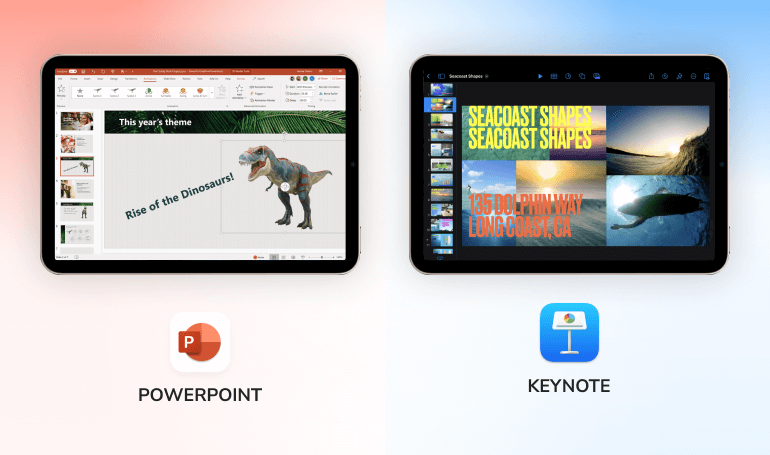
You might use presentation files to get ready for a meeting or training. Some of the most popular presentation file types are listed below:
1.PowerPoint Presentation (.ppt or .pptx)
This Microsoft-created file type is a well-liked method of sharing and uploading presentations and slideshows. You can use this file format to create and distribute pitch decks with your team or clients. For instance, you can send your team members a PPT file right after the meeting so they can refer to the notes and slides anytime it’s needed.
2.Apple Keynote File (.key)
The KEY format works with Apple’s Keynote software for creating and sharing visual presentations. You can easily include slides with images, text, sounds, and transitional elements in this file type. However, you can utilize this file format only if your organization, team, or clients use this program or if you’re sharing a slide deck directly from your laptop with this program installed.
How to Modify a Non-Editable File?
Now that you know what are the different file types, all that is left for you to do is collaborate with others to ensure you’re using the suitable file types in your daily activities.
But what to do if you need to introduce changes to a PDF or a scanned file? There are two options to go about it: spend endless hours doing the job on your own or opt for professional typing services like the ones offered by typingservice.org. With our dedicated team of experienced manual typists by your side, you can make sure all your documents are converted and transcribed into the required format with no quality loss and extra effort from your side.
Whether you have handwritten notes, PDFs, recordings of interviews, webinars, podcasts, or files in any other format that you need to be converted to text for easy modification, TypingService has got you covered. Contact us now, and let’s get your documents digitally organized fast and at an affordable price!
When we think about skills necessary for acquiring professional success, typing ability isn’t exactly at the top of our list. We frequently place a bigger emphasis on such competencies as fluency in English, highly developed technical knowledge, or organizational skills. But learning how to type correctly, “no matter how archaic it sounds,” is an enormously crucial ability everyone needs to acquire, given that we live in an era where sophisticated gadgets have replaced pen and paper in documenting and sharing information.
Hold on a second. Everyone in this digital age should be able to type, right?
Yes, but there is a distinction between “touch-typing” and just pressing letters with some of your fingers. Touch-typing is a typing technique that involves using all one’s fingers to type while not glancing at the keys. And identifying which one is more effective doesn’t need much brain power. A touch-typist can do more tasks in less time, which helps improve productivity at the workplace.
Below you’ll find some motivational reasons to start enhancing your keyboard’s mastery, but let’s start with the basics first.
What Is Typing?
Entering text on a keyboard, whether using a typewriter or a computer, is referred to as Typing, and a Typist is someone who practices typing.
The job calls for absolute mastery of the 10 fingers with fluidity, precision, and, most importantly, speed. And this should be done without even glancing at the keyboard’s keys. The text that needs to be entered must be the only focus of your eyes.
People who type as a hobby usually use two fingers rather than 10. In fact, not everyone can use all ten fingers while typing, which necessitates precise approaches and a prolonged learning period with less spontaneity.
Why Is Typing Important, Especially the Speed With Which You Type?
First of all, knowing how to type effectively can help you find an office job sooner. Second, it facilitates communication between coworkers and clients. Third, it increases the document’s accuracy.
Here’s the thing: A person’s typing speed rises when they move from two-finger typing to touch-typing from the productivity perspective. Improved typing speed is essential for people who want to work as professionals in the data entry field. Additionally, mastering typing speed is a vital skill to have to land a job, especially for those who wish to work in the IT industry.
Here are a few benefits of typing skills:
- Productivity
A person who is at ease using a keyboard is significantly more productive. Consequently, more time is saved. Employers favor productive workers, or those who can do more work in a short time.
While highly experienced typists can work at a speed above 120 wpm, the average professional typist typically has a rate of 50 to 80 wpm. A typing speed of 50 to 60 wpm is an adequate goal that’s doable if you’re not a professional typist but work mainly on a computer.
- Health improvement
Have you ever witnessed your mom or grandparents lowering themselves over a keyboard in an effort to find the appropriate keys? Given that they didn’t grow up using computers, we can’t hold it against them.
Our generation was fortunate to have computer classes when we were young, which gave us early touch-typing practice. Nevertheless, by learning how to type fast and accurate, you can significantly lower occupational health concerns like poor posture and RSI (repetitive strain injury).
- Easy employment
A person who is at ease using a keyboard can swiftly make changes and corrections to any text. This skill is beneficial for businesses of any size, especially those dealing with data entry.
Although most job seekers may not list their “superior typing skills” on their resumes, it’s a reality that having good typing skills might give you that much-needed competitive edge in the job market today and in the future. Simply put, those who are competent at communicating effectively with the help of current tools and motivated to improve continually are already ahead of the game. Being a keyboard master, after all, denotes solid technological competence, which is essential if you wish to succeed in these extremely fast-paced, competitive times.
- Efficiency
A speedy typist can also understand the materials that need to be input. They are quicker and easier at retaining information, which increases their productivity and, more importantly, their work quality.
Consider the numerous documents and emails you must type each day. How wonderful would it be able to finish them much faster?
- Proficiency in other programs
Software like Word, PowerPoint, Excel, Keynote, and alike all require some typing. Without a firm grasp of the keyboard, becoming proficient in any of these programs is impossible. What is the simplest way to achieve typing improvement, then? Read on to find out!
How to Learn to Type Correctly?
The ability to type quickly is crucial for data entry, but it might be difficult for beginners. It is nonetheless important to note that touch-typing is a skill that can be easily learned and honed through practice.
There are a number of strategies to practice typing keyboard skills. However, the best way to practice typing is certainly daily exercise, so try practicing your typing on Word while focusing on accuracy and speed. You can also do the following:
- Get yourself an ergonomic keyboard
You need an ergonomic keyboard that is, above all, fitted to the size of your hands if you want to work more effectively. This will make typing faster and more enjoyable. Secondly, the keyboard keys should be comfortable and large enough to make typing easier.

- Try the QWERTY keyboard
The QWERTY keyboard is the most appropriate option for learning to type with ten fingers. It enables you to type without having to look at the keyboard. Before you start, take a seat in a cozy chair in front of your computer and take the proper stance. Remember, your hands should be positioned differently on the keyboard.
- Utilize specialized training tools
The other approach to how to learn how to type is using specialized training apps to increase your keyboard mastery. These tools usually include exercises suitable for all skill levels, interactive games, and typing speed check tests.
- Concentrate on spelling
You must pay close attention to the spelling because any mistake can result in typing more slowly. Therefore, to save time, you must master spelling.
- Take your time and be patient
You don’t have to brake records, even if you aim to speed up your typing in a short period. Before clicking another button, you have to take the time to read and reread everything that was written. This strategy is obviously not the best way to learn to type. However, it will help you improve your productivity and achieve higher accuracy over time.
Key Takeaways
Considering the importance of typing skills in the digital age, it’s worthwhile to enhance your confidence and competency with a keyboard. However, mastering touch-typing is not an easy task, requiring much hard work and practice. But once you’ve learned the basics, improving your skills will go faster and open new opportunities in your future, no matter where your career takes you!
Struggling with converting your scanned image or PDF to Word? Our professional document typing service has got you covered! Contact us today, and let’s discuss your specific needs. Our typists are at your service 24/7!
The entire idea of preparing legal documents on your own is to cut down on legal costs, which can occasionally be very excessive. However, legal writing is not a walk in the park. Legal documents must be concise and communicate information following specific rules, regulations, and standards.
Legal writing is necessary for lawsuits, divorce papers, contracts, estates, wills, and trusts, among other legal matters. You are not required to prepare legal documents independently; you can draft part of the document and delegate the remainder to an attorney.
Let’s look at what legal documents are, what types of legal documents exist, and how to make a legal document and format it so it’s clean and easy to read and understand.
What Is a Legal Document?
A legal document is a written record of a mutual agreement between parties that has been attested to by their signatures and is admissible in court for all purposes. A legal document must contain the terms and conditions (in the event of an agreement) and adhere to the components of validity, such as consent from both parties, offer and acceptance, legality, consideration, and capacity, to be enforceable.
What Are the Legal Documents Types?
Legal documents are present everywhere, from business partnerships to property leases. Although sometimes oral agreements are appropriate, written contracts are always preferable for their clarity.
The most common legal document types include:
- Nondisclosure Agreements
- Employment Contracts
- Consulting Agreements
- Service Contracts
- Terms of Services
- Sales Contracts
- Privacy Policies
- And many more
Documents like complaints or summons can also be referred to as legal papers during a trial or its preparation.
How to Type a Legal Document?
The elements that follow need to be taken into account when you work on your legal document:
- Outline
The entire writing process must begin with careful planning. The outline determines the format of the document’s contents and the headings under which they will appear. Each legal document has a header that may include a letterhead or the document’s title. The style of the header will entirely depend on the type of legal document you are producing.
Pro tip: To ensure that the whole thing has some kind of structure and order, other text sections should be properly planned out, too.
- Definitions (if necessary)
There is a possibility that you will utilize company acronyms or terms like “business” that specifically refer to a specific business while typing your legal document. The goals of proper legal writing are objectivity, clarity, and conciseness, and you must always strive to achieve them. Therefore, you should add a definitions section that goes into greater detail if you utilize acronyms for terminology the audience is unfamiliar with or specific phrases like “business” to refer to a particular organization.
- Legal writing standards
Legal writing differs from other types of writing in many ways. You must ensure that the content you develop is pertinent to the document you create. Avoid repetition, slang, redundancies, unnecessary words, and passive voice in your writing. You must also write content in the order of importance. The most crucial information (e.g., legal names of all parties, including address and contact information) should come first.
If you add lists, make sure they are organized logically.
Pro tip: Use short paragraphs and phrases to achieve clarity and ensure each section concentrates on a different matter.
- Correct citation
You may be required to cite specific legislation or case laws in certain legal documents to strengthen them. Citing legal writing differs significantly from citing other types of writing, such as academic writing. Here you must ensure that you quote a legal authority per the required formats of the legal document you are working on.
- Signatures
Signatures are a necessary component of legal papers pertaining to wills, trusts, and estates. Each participant or signatory who will be signing the document needs to have space, at the very least, a line. That’s why, in addition to writing or typing their name, you should provide space for what might be a signature line.
Pro tip: Always add a date for relevance purposes.
How to Format a Legal Document?
Nowadays, legal document formatting guidelines differ from jurisdiction to jurisdiction. However, there are some elements that courts prioritize, and they are as follows:
- Paper size
Despite its name, you shouldn’t assume that the “legal size” is the appropriate page size for a legal document. The typical page size in the American legal system is 8.5 by 11 inches.
- Margins
Appropriately setting your margins is vital for meeting court requirements and making your work as readable as possible. As a rule, the bottom margin should be one inch, while the top margin should be two inches. However, in cases where courts require a minimum or maximum margin but make no further provisions, you might have a little flexibility. If it’s your case, try pushing your margins inward or outward and see how it affects the overall readability.
- Font
Many courts will prescribe a minimum font size but not always a font type. Again, you have considerable freedom to choose a font that would maximize readability and help improve the content’s clarity. Standard fonts for legal documents include Times New Roman and Courier.
Pro tip: Numbering your paragraphs and making headings and sub-headings bold will help further enhance the readability of your document.
- Spacing
Another element of formatting where readability should be prioritized is spacing. Most lawyers recommend using a 12-point font as a standard font format for legal documents. But again, if the court rules provide leeway, you can play around with the spacing. For instance, the California Rules of Court dictate that lines may be double or one-and-a-half-spaced.
- Columns
Columns may be needed for some legal papers, such as a list of services or a separate declaration of indisputable facts supporting a request for summary judgment. There are no exact requirements for their formatting. However, we recommend sticking with a two-column format and trying to achieve maximum readability.
- Table of authorities
A table of authorities (TOA), which is an index of all the legal sources listed in a document, is a common requirement for legal documents. There are many ways to group it, with cases, statutes, and other authorities being the most common grouping. Other variations (among many more) include, for instance, dividing statutes into local and state.
Here’s a sample TOA:
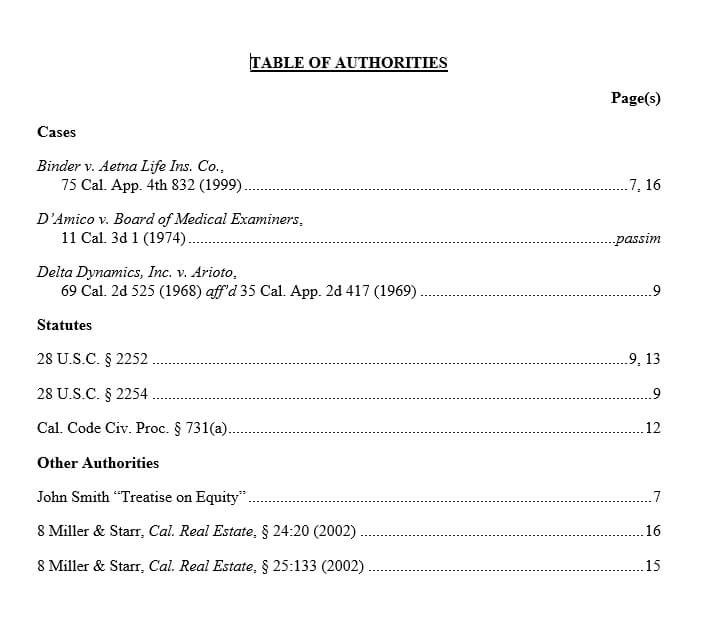
Last but not least, when formatting a legal document, remember to avoid using color, break up your content with headers and paragraphs, and maintain consistency.
Pro tip: If you aren’t confident about your formatting skills or need to retype your scanned or handwritten legal document to Word, you can hand it over to a professional typing service to bring it up to standards.
Wrapping Up
Legal document formats might be a source of headaches, especially if you are not a lawyer or a law student, but they won’t go away. So, if you are not into hiring a lawyer to work on your legal documents and forking out significant sums of money, ensure you are familiar with the above fundamentals. And, if you are not doing so already, think about enlisting the services of a legal typing service to save time and make sure your legal documents are consistent, accurate, and formatted the proper way.
