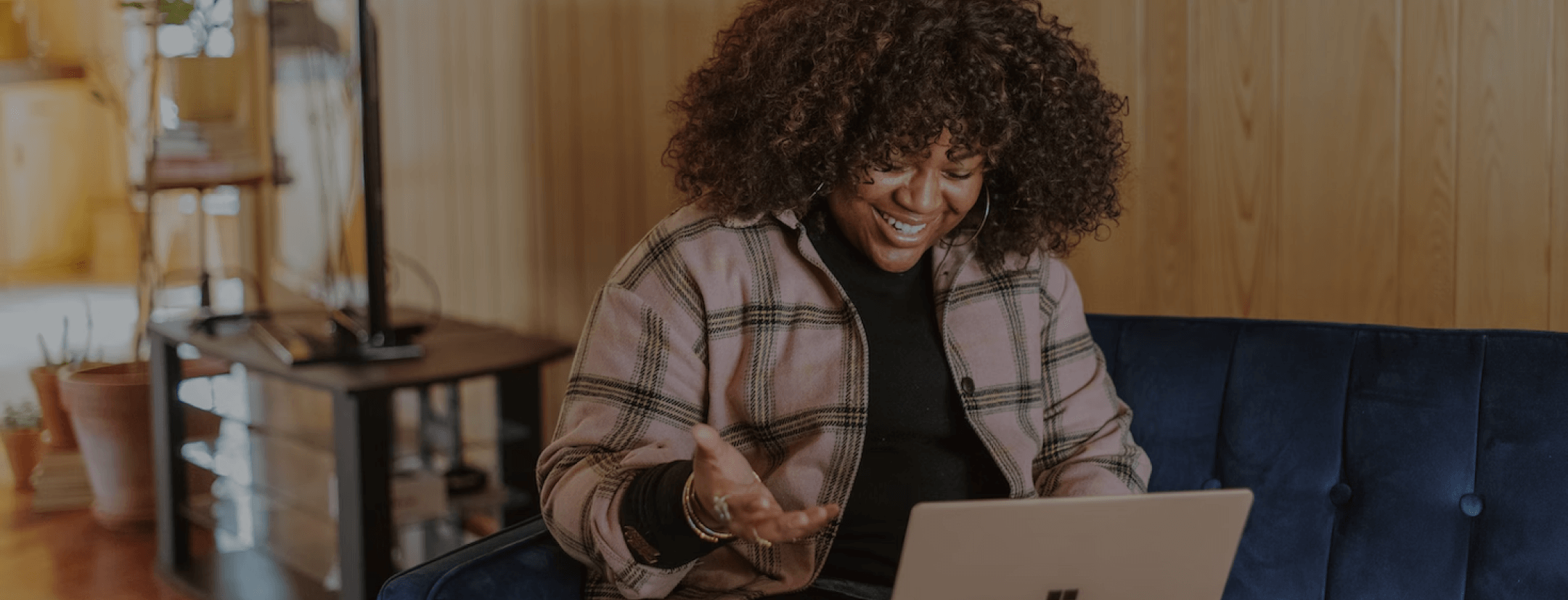How to Copy Text from Protected Web Page to Text
Learn How to Copy Text from Protected Web Page
Many websites now are starting to take steps to protect the information they contain. The most common methods used to copy uncopyable text from a web page to Word won’t or work on these websites. Right click function is disabled as is CTRL+A, CTRL+C. Even using the mouse to copy and paste is not possible. However, there still remain a few options for those who know how to copy protected web page text. You can also check some useful data on handwritten manuscript typing services on our website if you need.
How to Copy Content from Protected Web Page Using the Java Option
Java is a computer language that is often used on websites. One of the uses for Java is to disable the right click function of visitors to the site. The simple solution to get around this is to disable Java in your web browser.
And here’s how to do to this:
- Google Chrome – Go to the wrench in the upper right-hand corner. From the drop-down menu select tools. In tools select JavaScript console. On the right-hand side of the console click settings. Once in the settings check disable JavaScript.
- Mozilla Firefox – Select tools. Select options. Select the content section. Deselect the box for enabling JavaScript.
- Internet Explorer – Select tools menu. Click on internet options. When the internet options window appears select security tab. select internet zone. Click the custom level button. A new window, Security Settings-Internet zone will appear. Scroll down and almost at the end are options to enable and disable JavaScript.
How to Copy Text from Protected Page Viewing Source Code
To view the source code on Google Chrome, Mozilla Firefox, and Internet Explorer is slightly different for each. The following are the steps for each browser.
- Internet Explorer – Go to view –> From the drop-down menu select source
- Mozilla Firefox – Go to view menu –> Select page source
- Google Chrome – Go to the wrench icon –> Select tools –> Select view source
Within the source look for the <body></body> tags. The majority of the content is between these tags. Copy and paste into Word or other word processing program. You will probably have to clean up some HTML formatting. Just delete what you don’t want in the text.
How to Copy Text from a Protected Web Page PDF Option
So how to copy text from secured PDF? Google Chrome comes with a built-in option to download a web page as a PDF file and it works on protected web pages as well. Go to the wrench icon in the upper right-hand corner. From the drop-down menu select print. This takes you to the print console.
On the left side, there are several sections, one of which is a destination. If “destination” is not followed by “Save as PDF“ click the change button and select PDF. In the upper left corner just above destination is the print section. Click save. The protected web page will be downloaded as a PDF file. Also, learn how to copy text from scanned PDF.
Don’t know how to copy content from a protected web page? We are here to help you!